Camera
The puzzles from this category perform operations with the camera.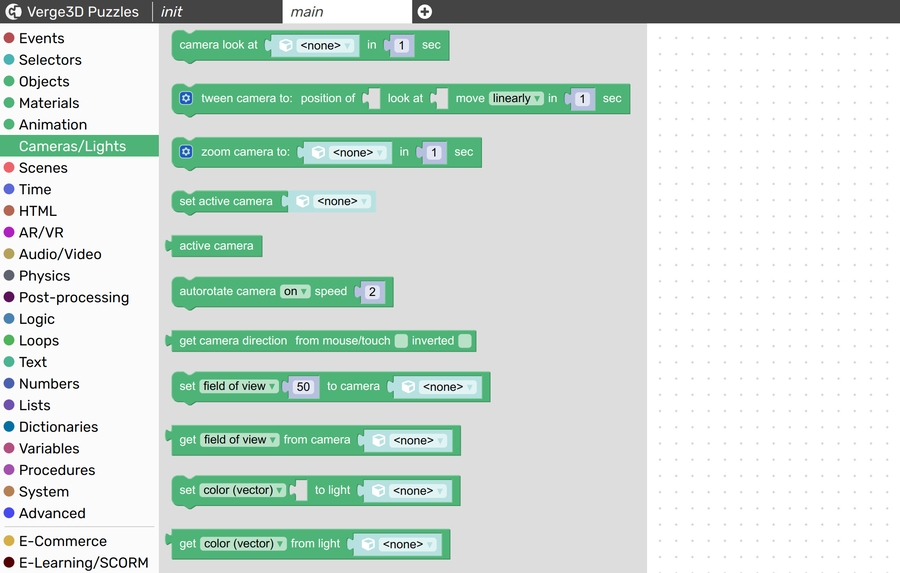
"look at"
Smoothly animates the active camera so that it finally targets a specified object. The numeric parameter specifies the time period over which the animation is performed (in seconds).
"tween camera"
Smoothly animates the active camera so that its position finally coincides with the position of a specified object, and the camera targets another specified object. The numeric parameter specifies the time period for the animation (in seconds).
The optional when finished do slot may be used to detect the moment when the tweening is finished.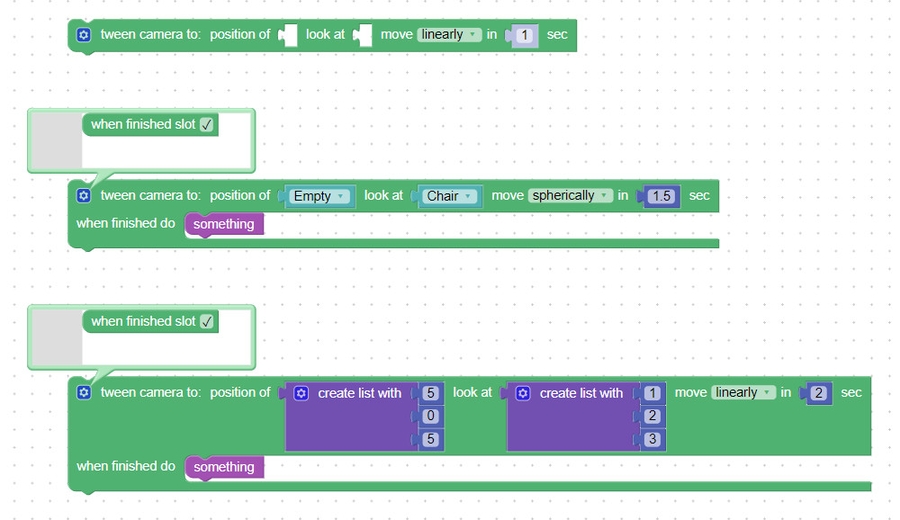
"set active camera"
Makes a specified camera active. This can be used to change camera control mode ("orbit" vs "flying" vs "no controls"), field of view and other settings on the fly.
"get camera direction"
Returns a list of X, Y and Z components of the active camera's world direction vector. If from mouse/touch is checked, this puzzle casts a ray from the camera to the cursor's screen position and returns the direction of that ray. If additionaly invertedis checked, then the cursor's screen position coordinates are negated.
In the following example, an object looks at the mouse cursor. This can be achived by mapping the position of an empty/dummy object to mouse cursor with some simple math.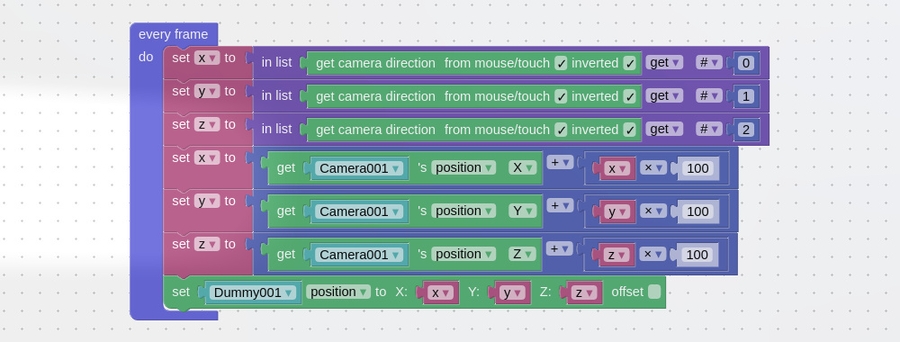
In order to setup such behavior in 3ds Max, make your object follow a dummy object by utilizing the Rotation Controllers / LookAt Constraint. In Blender, this corresponds to the TrackTo constraint.
"autorotate camera"
Smoothly animates the active Orbit camera by rotating it around the target.
In the following example, the camera starts to rotate after 3 seconds of user inactivity. When the user clicks a mouse button (or touches the screen), he or she regains the control over the camera until further 3 second period of inactivity.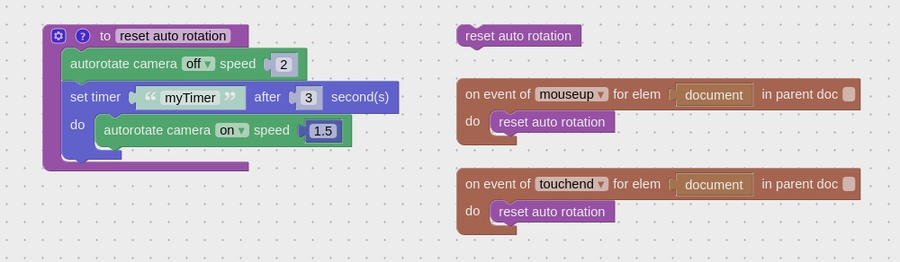
Last updated